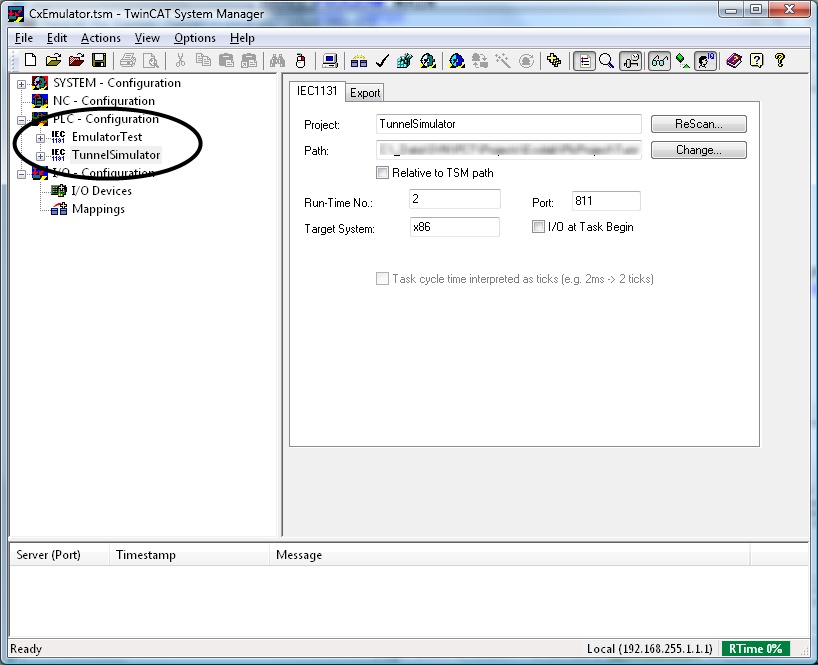We program and integrate Beckhoff controls. Call us if you need help programming or starting up a Beckhoff system.
Posted to Beckhoff Blog on Nov 19, 2009
The TwinCAT system allows you to run up to 4 PLC runtimes on 1 PC based controller. This is a very useful feature, for example, I have used this during development by implementing a separate PLC Simulator program that runs on its own run-time.
Variables from the second Simulator PLC project can be linked to the first, machine PLC project to act as inputs/outputs during development.
Adding a Second TwinCAT PLC Runtime
Right click on PLC configuration to add another PLC runtime. Up to 4 PLC run-times can be configured.
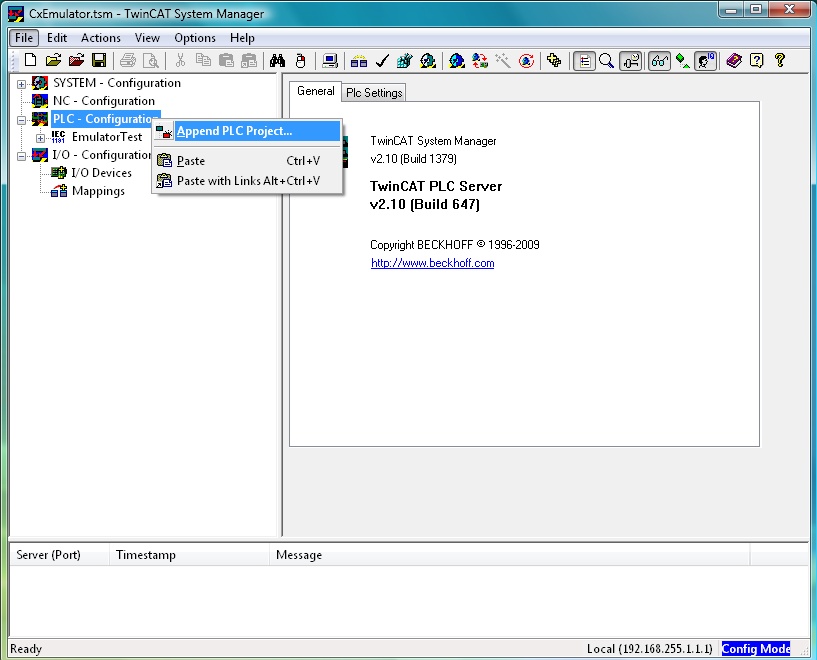
Runtime system is used by another project!
However, when setting up a second runtime for the first time, you might get the above error, which can be frustrating. Below are the steps to setup multiple run-times in the TwinCAT System Manager and PLC Control.
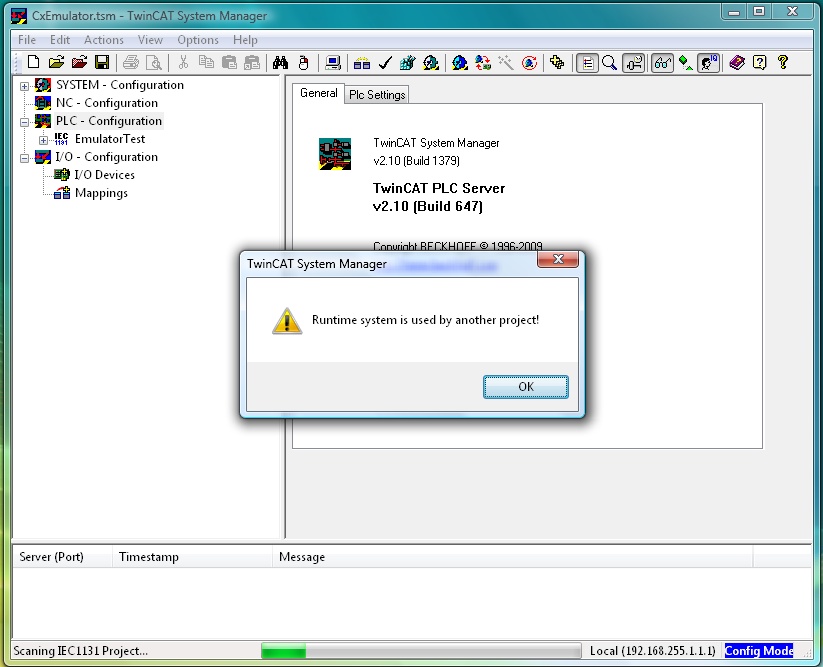
Choose Number of Runtimes and Apply
Choose the number of runtimes on the PLC settings tab. After making the selection, you must hit Apply, then save the System Manager file and Activate the configuration.
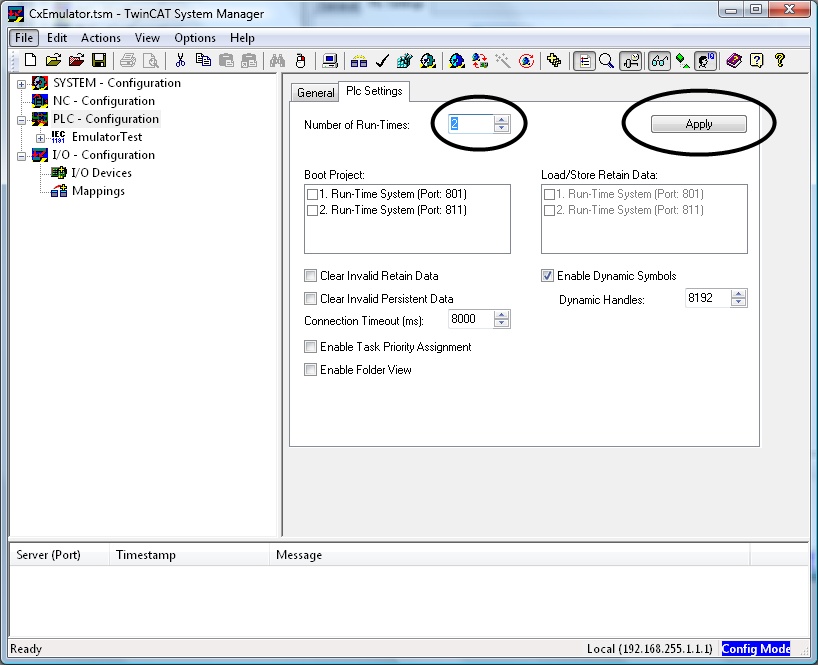
Choose Runtime System in TwinCAT PLC
From the Login > Choose Runtime System menu, select the second runtime for the simulator PLC project. After selecting the runtime, you must rebuild and save the PLC project before trying to add the project into System Manager.
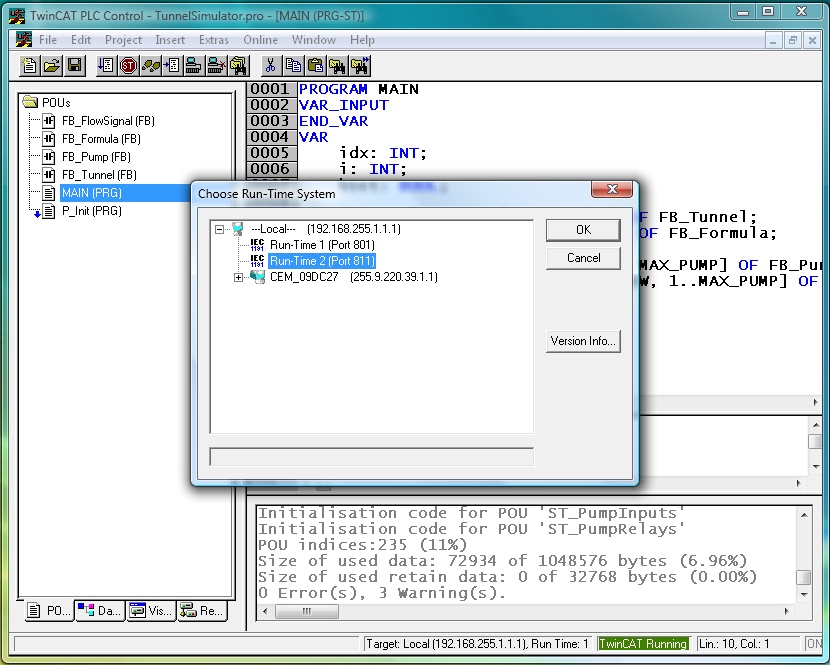
System Manager with Multiple Runtimes Configured
After making the necessary settings for multiple runtimes, you will have two items in the System Manager tree. Now you can link inputs/outputs from the simulator PLC project to the machine project for development purposes.