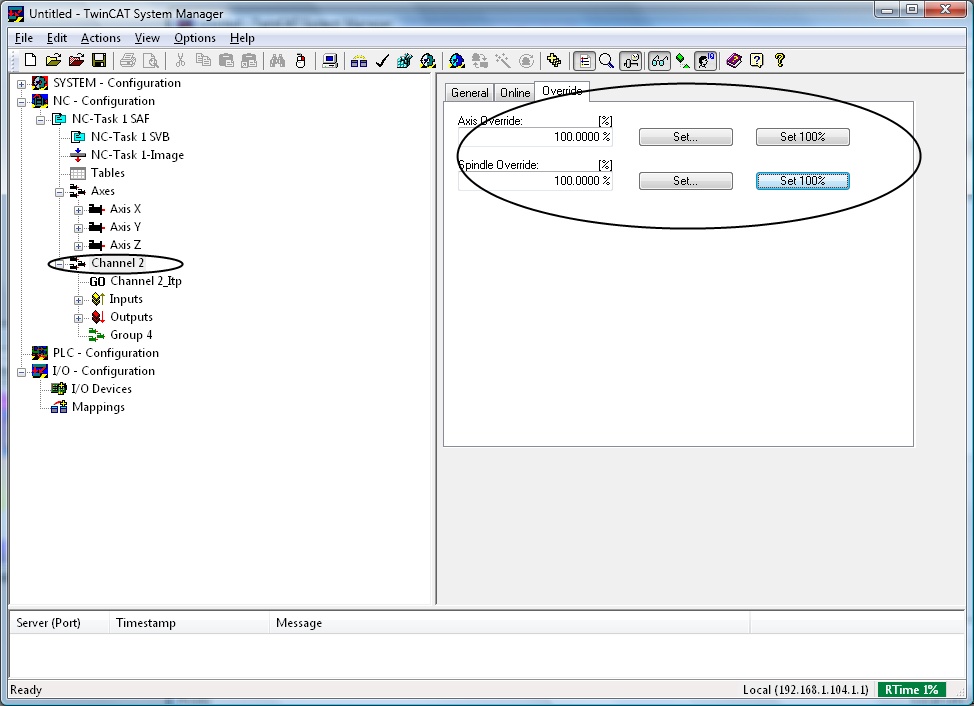We program and integrate Beckhoff controls. Call us if you need help programming or starting up a Beckhoff system.
Posted to Beckhoff Blog on Aug 17, 2009
It is very easy to create a 3 axis CNC system and run CNC commands and programs in simulation mode with TwinCAT NCI. Simply add 3 simulation axes X, Y, and Z to the NC taxk as shown in the configuration below. Then, add a NCI Channel to the task, save, and activate the configuration. After the system starts, goes green, and is running, assign the three axes to the NCI channel group and then enable each axis on its respective Online tab.
You may now think that it is configured and ready to go, especially if you are experienced with TwinCAT PTP. You go to the channel MDI tab to try entering CNC commands. However, there is a critical step that has been overlooked, and missing this step can be frustrating and time consuming.
The program appears to be running, yet there is no error in the logger console at the bottom of the TwinCAT window. Even more confusing, the 3 axes do not move and remain at zero, even though the channel status clearly states that it is "Running" and the axes should be moving to position 1000.
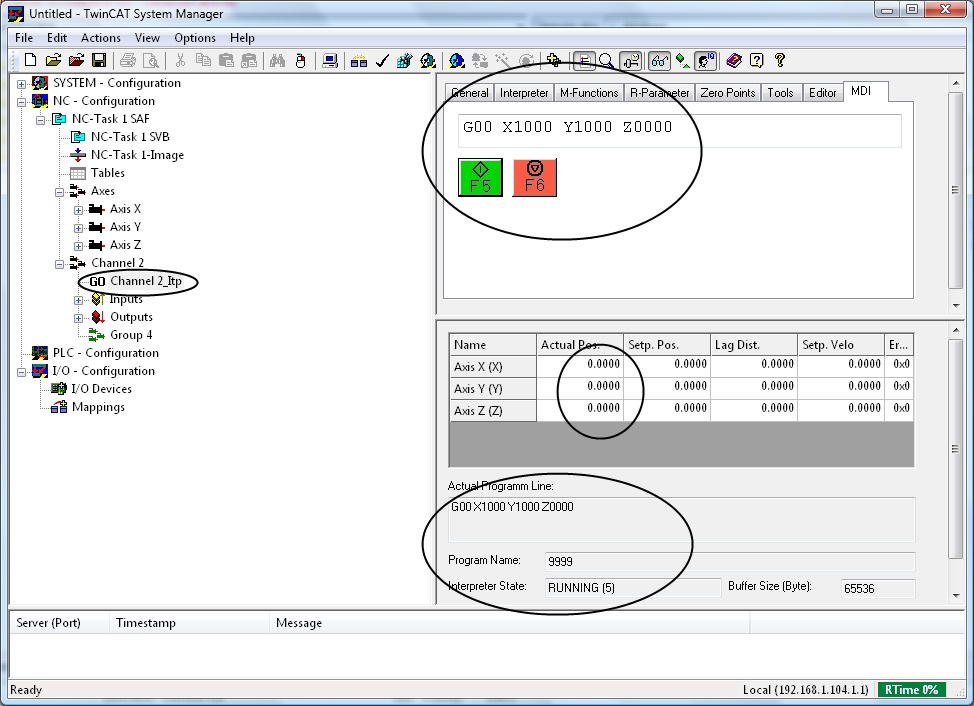
The problem is shown below on the Channel > Override tab. The Channel Override is set to 0% so the axes do not move.
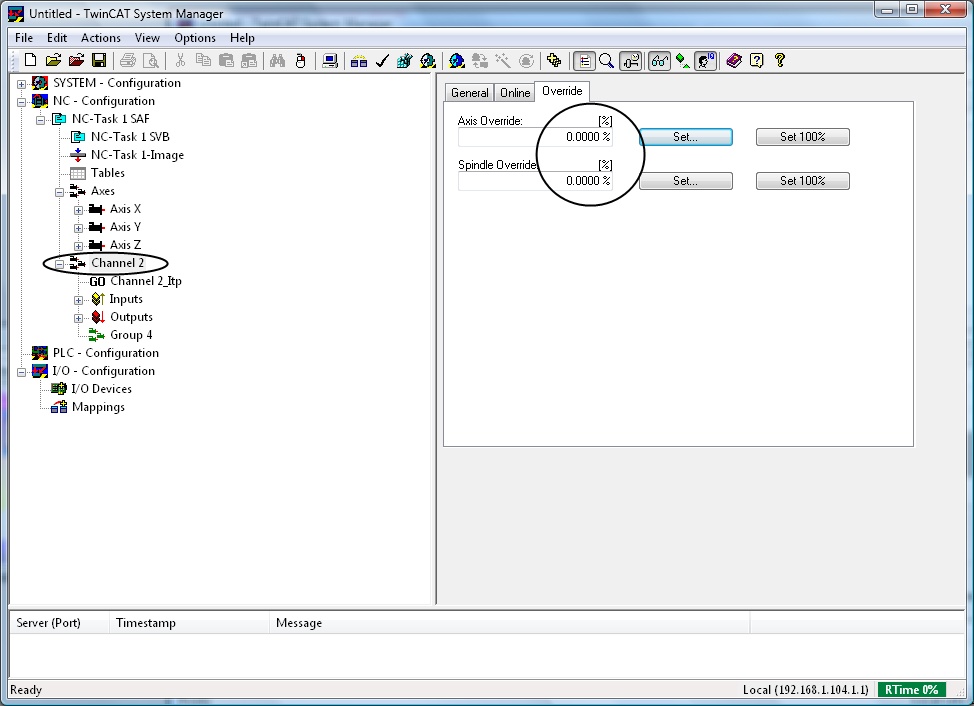
Set the Channel Overrde to 100% and the axes will move to their position