We program and integrate Beckhoff controls. Call us if you need help programming or starting up a Beckhoff system.
Posted to Beckhoff Blog on Aug 03, 2009
You may often need to restore a backup image to a CX controller, or be able quickly deploy a solid, tested image to multiple controllers. Here are some points and links to consider when planning a CX controller deployment. Note, that this article only applies to x86 based CX controllers, that have a removable CF card. This does not apply to embedded CX9000 series controllers. For those devices, browse to the links shown in the references at the end of this post for more information.
This posting is subject to change, please note the references at the end and search for more information in the Beckhoff Information System and Beckhoff FTP Server.
1. Make Initial Backup Copy of the Compact Flash Card
When you get your new CX controller, my advice would be to immediately make a copy of the complete compact flash (CF) card, so you have a default image to fall back on in case things go wrong during development. You can make a backup of the CF very easily by plugging a standard USB card reader into your computer. USB card readers are commonplace and you can find one at most retail stores, computer stores, or camera shops. Many modern digital cameras use CF media, so readers are cheap and easy to use.
Use a small screwdriver in the small square hole next to the card to dislodge it. Be careful, and be sure that the device is powered down! Next plug the card into the USB card reader and copy/paste the files to a safe location.
You can also use the controller's FTP server as a last ditch alternative if you are unable to obtain a reader. Enable the FTP server on the controller (Start > Control Panel > CX Configuration), set the FTP path to the root of the device, and then copy the files that way in Windows Explorer.
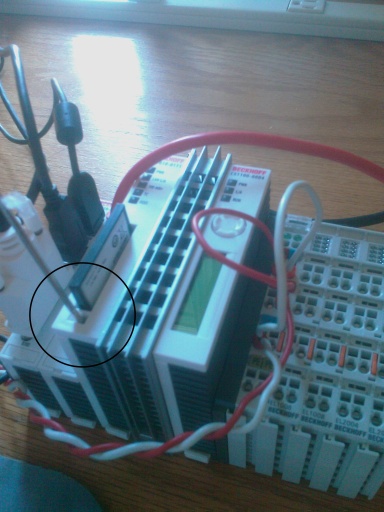

Remove CF Card and Insert into USB Reader
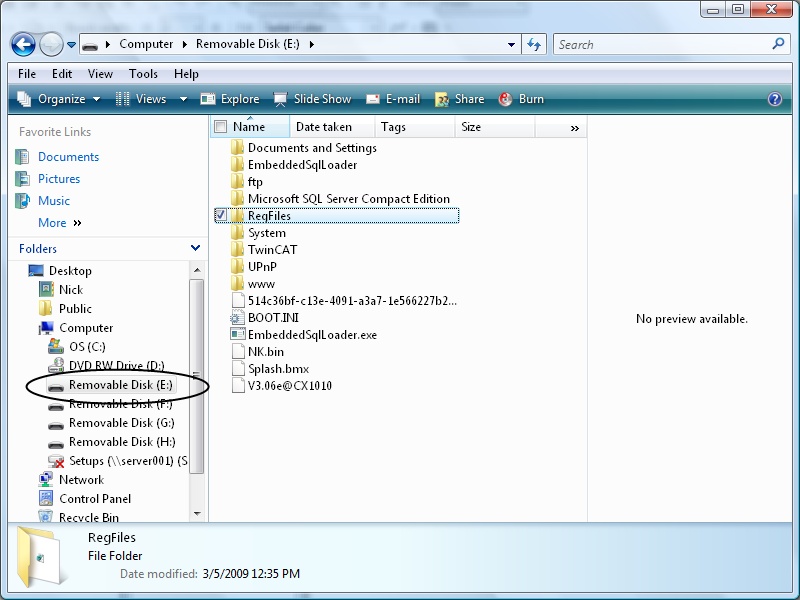
Browse and Backup Image Files
2. Configure Custom Startup Registry Settings
There is a special location on the controller in \Hard Disk\RegFiles. This folder contains files with the .reg extension, that are loaded and merged into the default registry during bootup. Check out the links below for .zip files that contain examples on customizing registry settings.
3. Restore Custom Startup Registry Settings
You can find your current image version by using the CX Configuration utility.
Start > Control Panel > CX Configuration. > Image Version
Beckhoff has copies of images, so in the worst case scenario, you can request a new image and update the controller.
If you have a backup, you can simply delete the CF card, and copy the good files onto the card.
More Information - References
Search for more information at: infosys.beckhoff.com
CE Image Update - describes steps to update various Beckhoff CE controller images.
Modification of Standard Image - Overview - Describes how to reset and modify the registry for custom controller settings.
Changing Windows CE Shell - Shows how to use an alternative shell, so you can hide the windows start button and task bar from users.
CX registry file examples - CE_Regfiles.zip contains registry file examples to modify FTP, RAS, Regional settings, Taskbar, Timebase, DeviceName, Screen resolution, wallpaper.
More CX registry file examples - CX1000_Regfiles.zip contains more registry file examples
.NET Compact Framework 3.5 - .zip file containg \Hard Disk\System files for CF3.5 and registry file for configuration of the settings.
